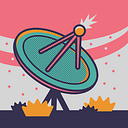Common Flutter Widgets and Examples
Flutter offers a wide range of widgets for building user interfaces. Here’s a list of some common widgets along with brief explanations and examples:
- Text: Used for displaying text.
Text('Hello, Flutter!')2. Image: Displays an image.
Image.network('https://example.com/image.jpg')3. Container: A container that can have a background color, padding, and more.
Container(
color: Colors.blue,
padding: EdgeInsets.all(16.0),
child: Text('Container Example'),
)4. Row and Column: Used for arranging widgets horizontally and vertically, respectively.
Row(
children: <Widget>[
Text('Item 1'),
Text('Item 2'),
],
)
Column(
children: <Widget>[
Text('Item 1'),
Text('Item 2'),
],
)5. ListView: A scrollable list of widgets.
ListView(
children: <Widget>[
ListTile(title: Text('Item 1')),
ListTile(title: Text('Item 2')),
],
)6. Card: A material design card.
Card(
child: ListTile(
title: Text('Card Example'),
),
)7. TextField: Allows users to input text.
TextField(
decoration: InputDecoration(labelText: 'Enter your name'),
)8. Button: There are various types of buttons like RaisedButton, FlatButton, and IconButton.
RaisedButton(
onPressed: () {
// Handle button press
},
child: Text('Press Me'),
)9. Checkbox and Radio: For checkboxes and radio buttons.
Checkbox(
value: true,
onChanged: (bool newValue) {
// Handle checkbox change
},
)
Radio(
value: 1,
groupValue: selectedValue,
onChanged: (int? newValue) {
// Handle radio button change
},
)10. Switch: A material design switch.
Switch(
value: switchValue,
onChanged: (bool newValue) {
// Handle switch change
},
)11. DropdownButton: A dropdown button for selecting items.
DropdownButton<String>(
value: selectedValue,
items: <String>['Option 1', 'Option 2', 'Option 3']
.map<DropdownMenuItem<String>>((String value) {
return DropdownMenuItem<String>(
value: value,
child: Text(value),
);
}).toList(),
onChanged: (String? newValue) {
// Handle dropdown selection
},
)12. SnackBar: A temporary message that appears at the bottom of the screen.
ScaffoldMessenger.of(context).showSnackBar(
SnackBar(
content: Text('This is a SnackBar'),
),
)These are just a few examples of Flutter widgets. Flutter provides a rich set of widgets for creating complex and custom user interfaces. You can combine and customize these widgets to build your app’s UI.
Hope you like it…